Posted by Elif Varol | Posted in Library, software, Uncategorized | Posted on May 9, 2012
Earlier on, I had an enquiry from a student where “Print” option has disappeared from the File menu in Microsoft Word (2003). Whilst it is still possible to send the file to the printer, it is not an ideal option if you need to change the “Properties” under the Print command when, for example, you want to print in colour or as a single sided document.
In anticipation of more students (and non-students) might be having similar problems, I decided to write how to overcome this.
After a quick search, I have found out that there are various ways of getting Print option to re-appear. I choose the shortest route which worked well.
Below are the steps and the screenshots of how to get the Print option back on the File menu:
1. Go to the Tools menu and click on Customize.
2. You need to be on the Commands tab. Select File from the Categories: on the left. Scroll down and find Print from Commands: on the right.
3. Click on Print then press and hold left mouse button and drag it to the File menu. Once the File menu opens, drop it to one of the sections, ideally just below the Print Preview.
You now have “Print” option back on the File menu.
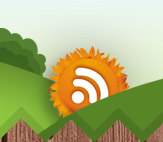
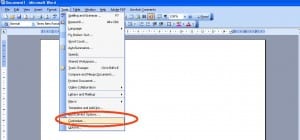
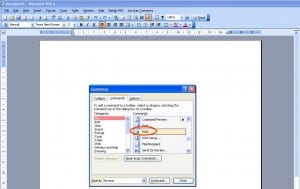
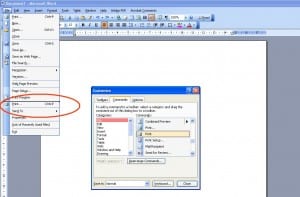
Re my query on how to remove the “print” option – I found out how to this, thanks (chose “rearrange commands” option under “customize”).
Excellent.
I first put on the “print” option by accident and have now put on “print…”, which is what I really wanted. How do I remove the “print” option?
Thank you………….
so simple when you know! Thank you for the clear instructions.
Excellent….