Posted by Elif Varol | Posted in E-resources, Library | Posted on March 14, 2014
Some of our users are getting the error message below when they try viewing PDF documents on Chrome.
Below are the instructions for fixing this issue:
1. Please type chrome://plugins in the address bar and press enter.
2. You would now have a list of plugins that are enabled on Chrome. Find Chrome PDF Viewer and tick the “Always allowed” checkbox.
3. Close all the browser windows and restart Chrome again.
Please bear in mind that this setting will be retained in one login session which means you will have to follow these steps to enable it every time you login to your computer.
Our ICT Department will be looking in to implementing this as a permanent setting however in the meantime, this will fix the problem.
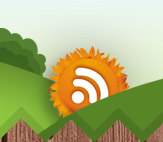
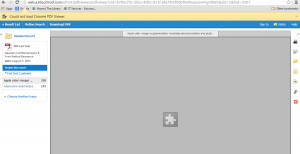
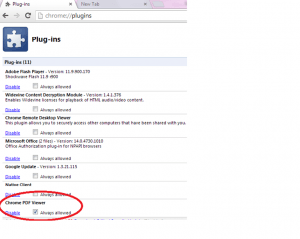
Thanks
Muhammad Nisar!
So…this didn’t help me at all. The check box next to the Chrome PDF View was already checked off for “Always Allowed to Run” and I couldn’t un-check it. The whole reason I came here was to try to fix it because I went to the Youtube to mp3 website and it said, “Could Not Load Chrome PDF Viewer” and so the downloader wasn’t working. So I have been trying to fix it but this didn’t help.
Thanks a lot for letting us know Muhammad.
[…] documents in Google Chrome. Elif Varol, the Library (eResources) Assistant, has written a helpful blog post on rectifying this […]
i found its solution…very easy steps. Follow the following steps and i am sure your problem will be finished.
1). Go to settings
2). Show Advance Settings
3). Click on Content Settings
4). Click on the very last option ( Open pdf files in the default pdf viewer application)