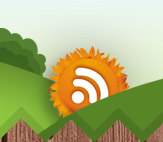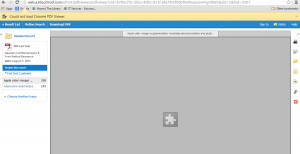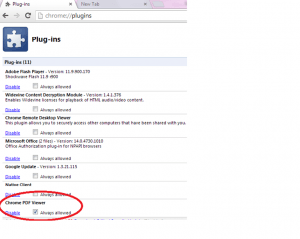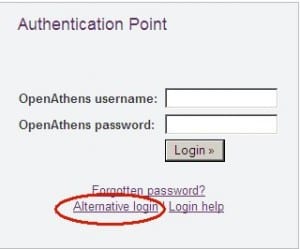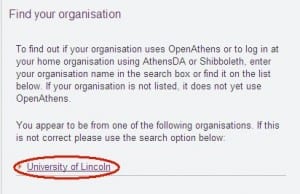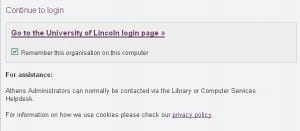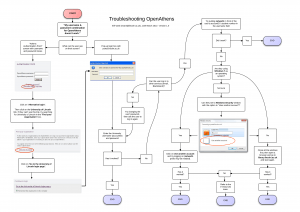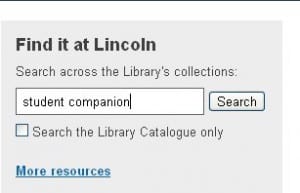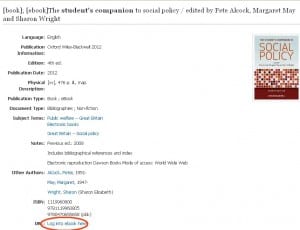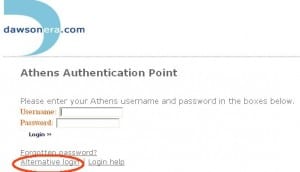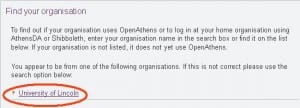Posted by Elif Varol | Posted in E-resources, Library, software | Posted on March 14, 2014
I recently came across a problem on Microsoft Outlook (2010) when I was about to send an email with instructions including the screenshots.
As soon as I hit the “Send” button, I had an error message saying “Cannot send this item“. Outlook didn’t give me any explanation as to why or suggest a resolution.
First, I thought the size of the email may be too big because of the screenshots but it seems, this wasn’t the case.
After a quick search, I have found out there is a nifty solution to it.
All you need to do is to go to the Format Text menu at the top and choose “Rich Text” in the Format category.
Update: For those who are using a different version, Eileen Cannon kindly shared the instructions below for Microsoft Outlook 2007.
“For Outlook 2007 users, open the Options ribbon, and choose “Rich Text” in the Format box. The “Format Text” ribbon does not contain the HTML, Plain Text, and Rich Text options”
Posted by Elif Varol | Posted in E-resources, Library | Posted on March 14, 2014
Some of our users are getting the error message below when they try viewing PDF documents on Chrome.
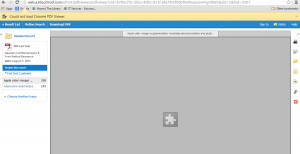
Below are the instructions for fixing this issue:
1. Please type chrome://plugins in the address bar and press enter.

2. You would now have a list of plugins that are enabled on Chrome. Find Chrome PDF Viewer and tick the “Always allowed” checkbox.
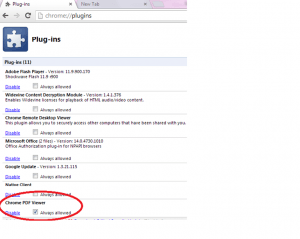
3. Close all the browser windows and restart Chrome again.
Please bear in mind that this setting will be retained in one login session which means you will have to follow these steps to enable it every time you login to your computer.
Our ICT Department will be looking in to implementing this as a permanent setting however in the meantime, this will fix the problem.
Posted by Elif Varol | Posted in E-resources, Library, Uncategorized | Posted on June 14, 2013
When an electronic library resource has not recognised that you are a member of the University of Lincoln, you may be presented with an OpenAthens Authentication Point.
The steps below are describing what you would need to do to log in:-
1. Click on the “Alternative Login” link.
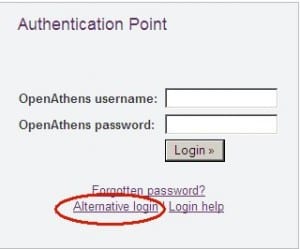
2. Click on the “University of Lincoln” link. If you can’t see this link, try searching for University of Lincoln in the “Find your organisation” box.
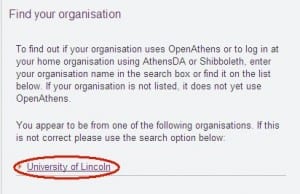
3. Click on “Go to the University of Lincoln login page”
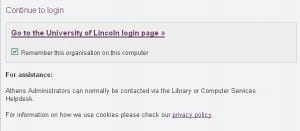
4. You would then need to put in your username (AccountID) and password. Please bear in mind that you may need to put network\ prefix in front of your AccountID.
Posted by Elif Varol | Posted in E-resources, Library, Uncategorized | Posted on April 23, 2013
We have been getting a number of enquiries related to OpenAthens login, some of which are as straightforward as the user not knowing what their OpenAthens username and password is. However, some of these enquiries are a bit more complicated.
For those who are new to OpenAthens, “OpenAthens” is one of the tools (or ways) we use authenticating our users when they access our electronic resources.
Within our e-resources team we tend to write blog posts with screenshots, step-by-step guides or presentations, which are all useful tools helping us dealing with enquiries. However on certain occasions, such as phone enquiries, it is better to have a visual material like a flow chart which gives clear and concise instructions to help to solve the problems in a relatively short amount of time. As a result of this, I have created a flow chart by using Lucidchart.
Lucidchart is quite a versatile collaborative tool for creating flow charts, mind maps and other diagrams that has integration to Google Drive (formerly known as Google Docs). You can create a free account to start using Lucidchart, but you would be limited to use 60 shapes. However, if you are member of a staff or a student in a university, you can open an educational account which comes with premium features free of charge. If you had already opened a non-academic account previously, you can request an upgrade on here.
Creating a flowchart in a process I know quite well was not as easy as I thought it would be. Sometimes, it doesn’t help to know much on the topic as one may overlook certain steps or the layout of the process. It is always helpful to get the opinion of someone who looks at it with “fresh eyes”. After getting very useful feedback from my colleague Mandy from Customer Service Team and my line manager Paul Stainthorp, the version of the flowchart below has been finalised.
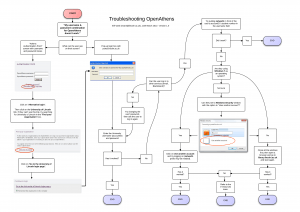
There will be a newer version of this flowchart coming up soon once we have upgraded to OpenAthens LA in the next few months.
Posted by Elif Varol | Posted in E-resources, Library, Uncategorized | Posted on October 5, 2012
If you are having problems accessing e-books through Find it at Lincoln, follow these steps below to get around the problem. If you have any questions please contact the Library.
1. Go to the Library’s website and search for your e-book using Find it at Lincoln.
2. On this example, I used “student companion” as a search term.
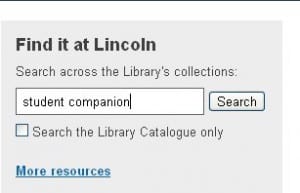
3. From the list of resources, click on the [ebook] that is titled “The student’s companion to social policy”. Once you are in the book record click on the “Log into ebook here” link.
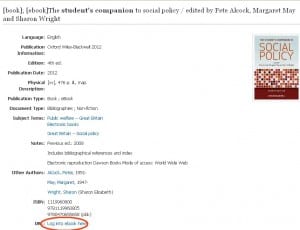
4. You will then land on to the page entitled Athens Authentication Point. Click on the “Alternative login” link.
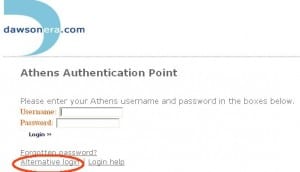
5. Click on the “University of Lincoln” link. If you can’t see this link, try searching for University of Lincoln in the “Find your organisation” box.
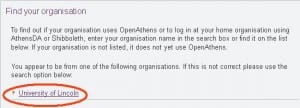
6. Click on “Go to the University of Lincoln login page”
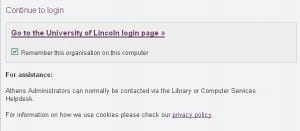
7. At this point, if you are trying to access the e-book off-campus, you would need to put your username and password. Please bear in mind that you may need to put network\ prefix in front of your username. Once you do that, you will be able to access the e-book.