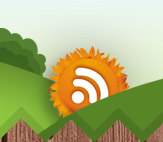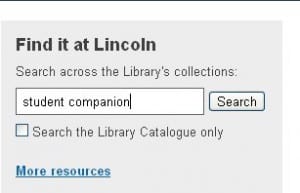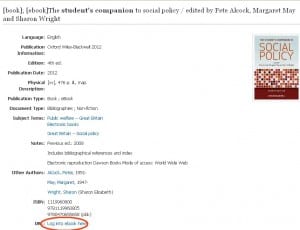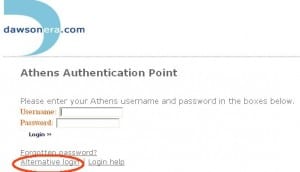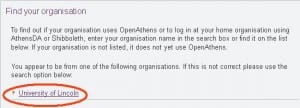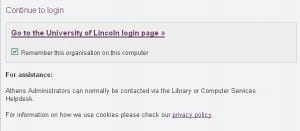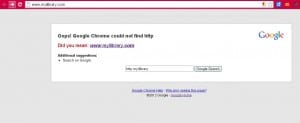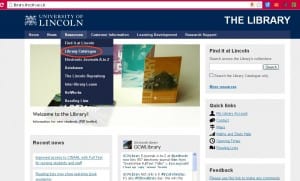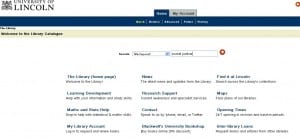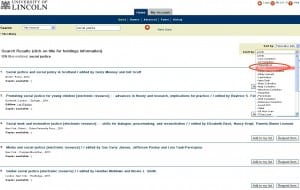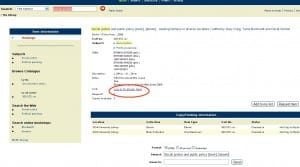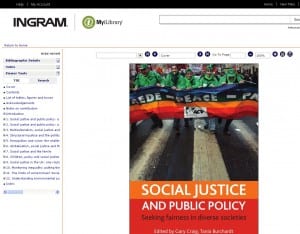Posted by Elif Varol | Posted in E-resources, Library, Uncategorized | Posted on October 5, 2012
If you are having problems accessing e-books through Find it at Lincoln, follow these steps below to get around the problem. If you have any questions please contact the Library.
1. Go to the Library’s website and search for your e-book using Find it at Lincoln.
2. On this example, I used “student companion” as a search term.
3. From the list of resources, click on the [ebook] that is titled “The student’s companion to social policy”. Once you are in the book record click on the “Log into ebook here” link.
4. You will then land on to the page entitled Athens Authentication Point. Click on the “Alternative login” link.
5. Click on the “University of Lincoln” link. If you can’t see this link, try searching for University of Lincoln in the “Find your organisation” box.
6. Click on “Go to the University of Lincoln login page”
7. At this point, if you are trying to access the e-book off-campus, you would need to put your username and password. Please bear in mind that you may need to put network\ prefix in front of your username. Once you do that, you will be able to access the e-book.