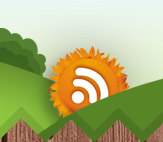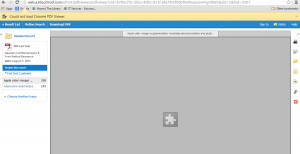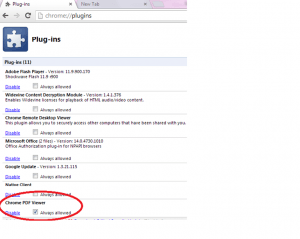Posted by Elif Varol | Posted in E-resources, Library | Posted on March 14, 2014
Some of our users are getting the error message below when they try viewing PDF documents on Chrome.
Below are the instructions for fixing this issue:
1. Please type chrome://plugins in the address bar and press enter.
2. You would now have a list of plugins that are enabled on Chrome. Find Chrome PDF Viewer and tick the “Always allowed” checkbox.
3. Close all the browser windows and restart Chrome again.
Please bear in mind that this setting will be retained in one login session which means you will have to follow these steps to enable it every time you login to your computer.
Our ICT Department will be looking in to implementing this as a permanent setting however in the meantime, this will fix the problem.