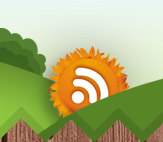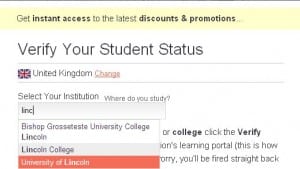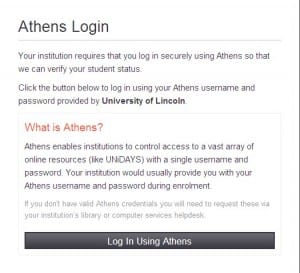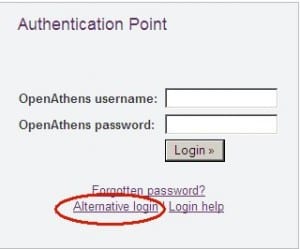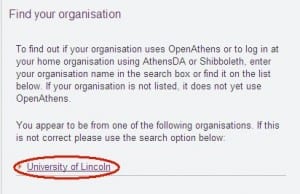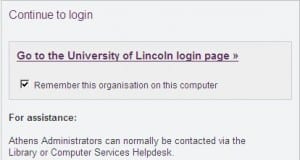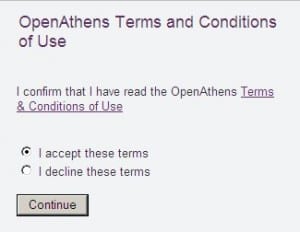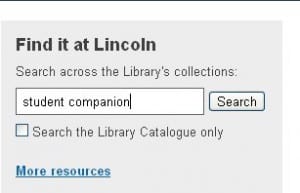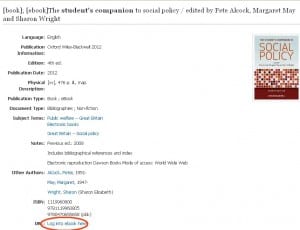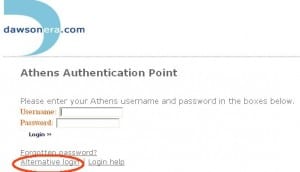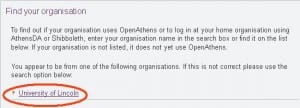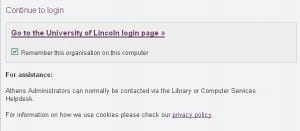Posted by Elif Varol | Posted in Uncategorized | Posted on October 9, 2012
We have been getting some enquiries from the students who are trying to register for student discounts on some retail websites. My colleague Paul Stainthorp wrote a detailed blog post about the list of such websites on here.
A number of our students are having problems registering with Unidays when it directs students to log in using Athens.
Her is a step-by-step help guide to overcome this problem.
1. Go to Unidays and click on “JOIN NOW”.
2. Fill out the required fields (Please note that you don’t have to use your university email address) and click “Join Now”
3. Type “lincoln” in the “Select Your Institution” box and click on “University of Lincoln” from the drop-down list.
4. You are then directed to “Athens Login” page. Click on “Log in Using Athens”.
5. You would then reach “Authentication Point”. Click on the “Alternative Login” link.
6. Click on the “University of Lincoln” link. If you can’t see this link, try searching for University of Lincoln in the “Find your organisation” box.
7. Click on “Go to the University of Lincoln login page”
8. You would then need to put your username and password. Please bear in mind that you may need to put network\ prefix in front of your username.
9. At this point, if you haven’t used Athens before, you would reach “Open Athens Terms and Conditions of Use”. Choose “I accept these terms” and click on “Continue“.
10. You may see the error message “Invalid return URL specified”. Don’t worry about this message. Just close the Athens window and return to the Unidays website, and you should see that your registration has gone through.